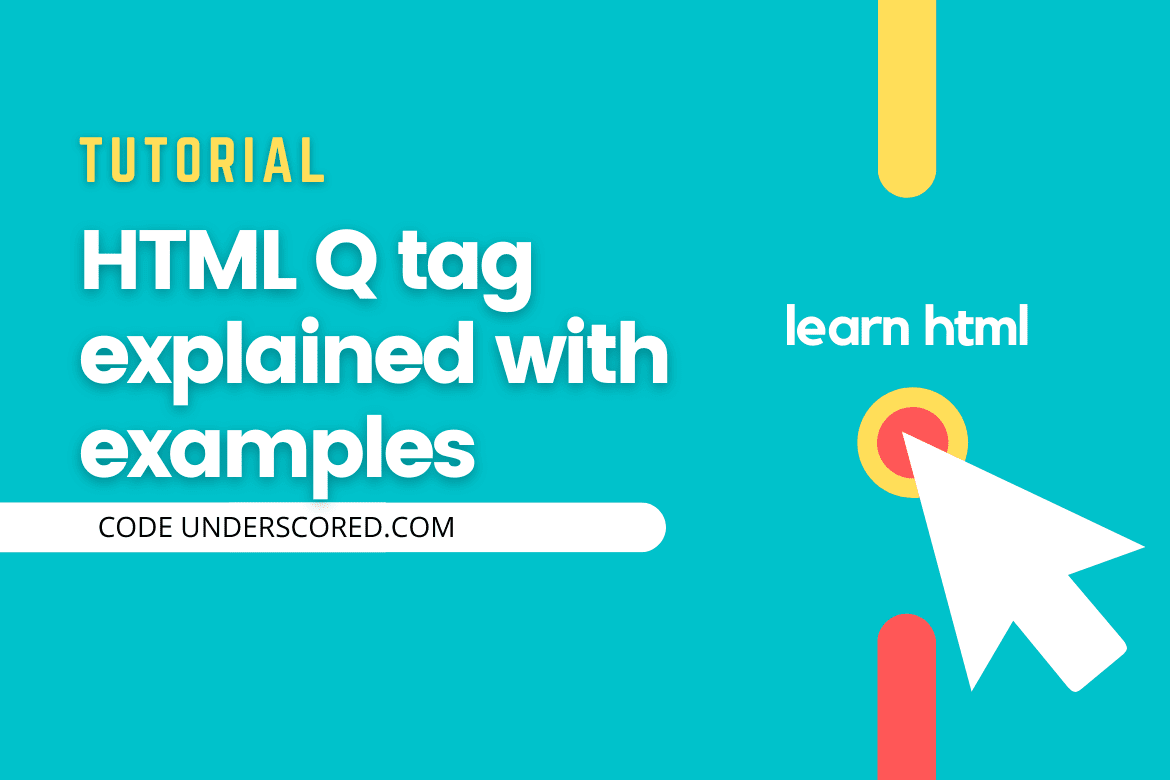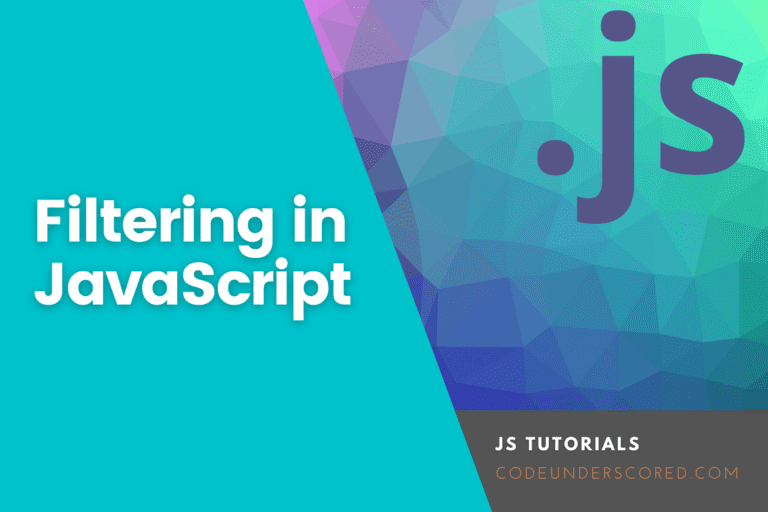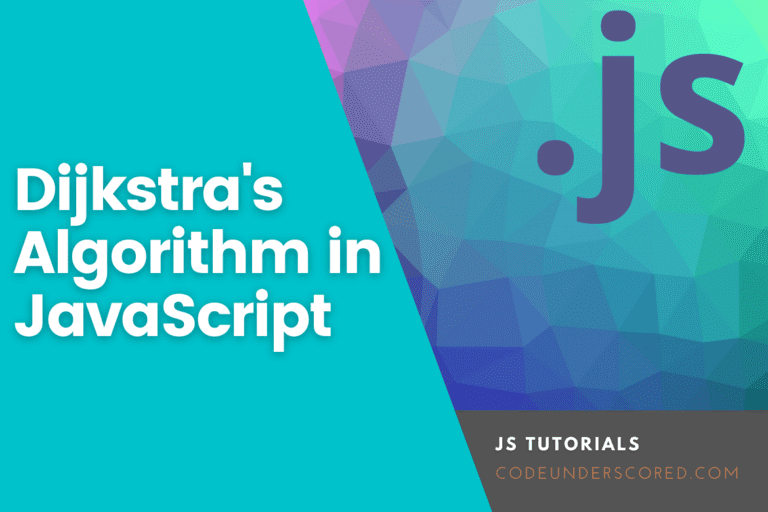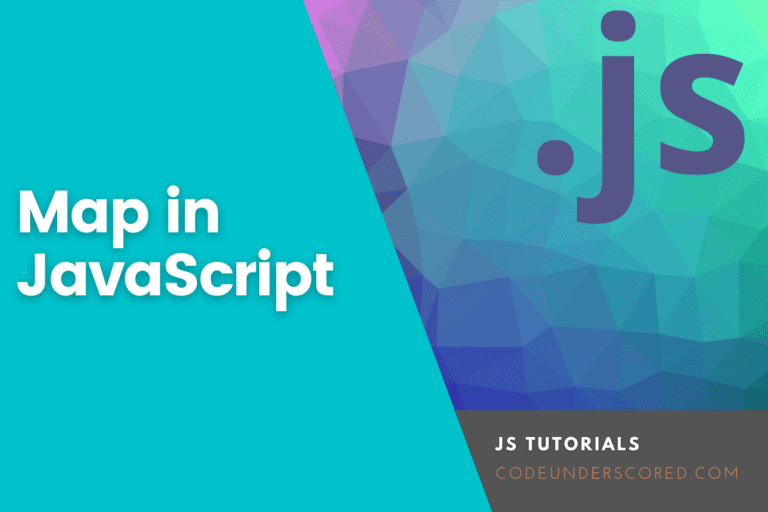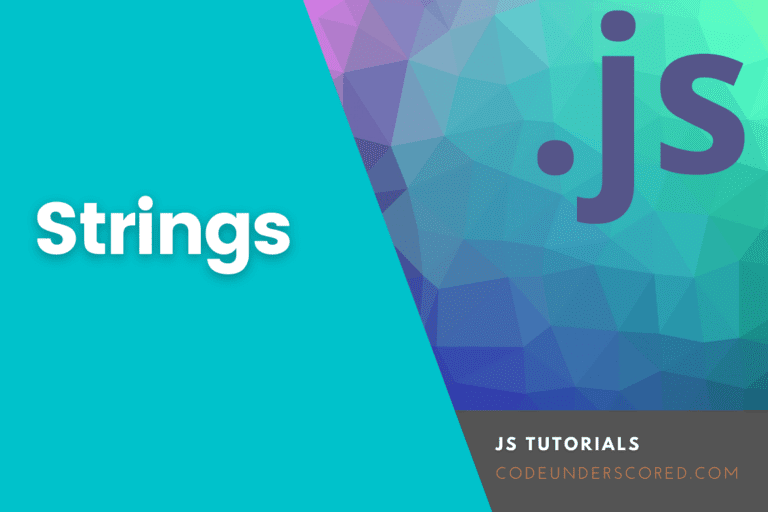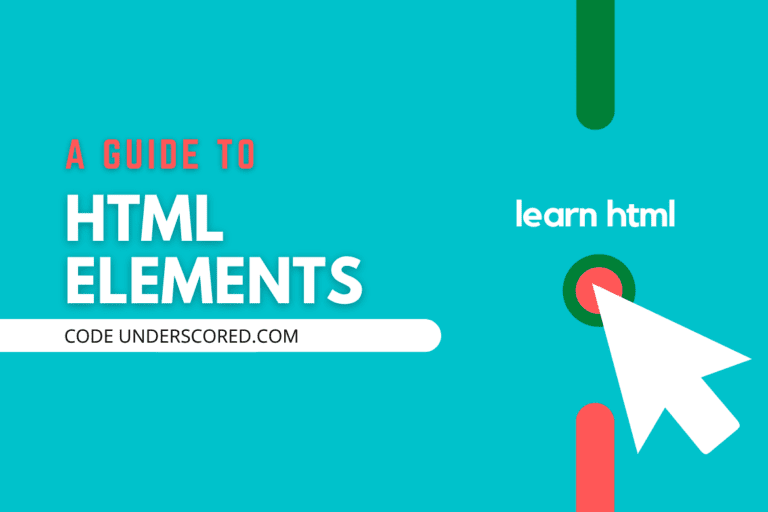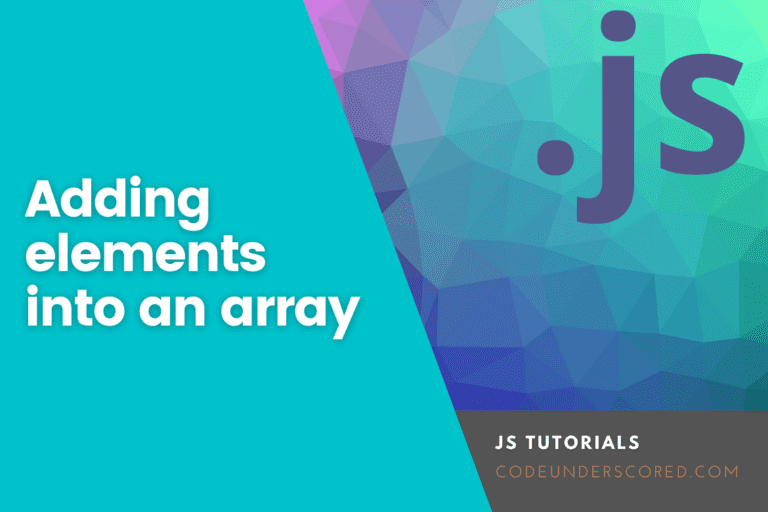In the previous tutorials, we discussed what HTML is and its history, we went ahead and learned about HTML elements, and finally discussed HTML attributes. Today we are going to discuss the HTML Q tag. Before we start, do you know if the HTML Q tag is an element or an attribute? Let’s do a recap. We said HTML elements are the building block of HTML. They are responsible for creating web pages, thus defining the content on the web page, while HTML attributes provide more information about an element. They define the behavior of an element.
That said, we can courageously conclude that the HTML Q tag is an element. This is because it forms part of defining quoted content in a webpage.
The HTML <q> tag is an inline element used to put short quotation marks in a line; however, to put quotations in multiple lines, we use the HTML <blockquote> element.
Syntax of HTML Q tag
This is not a single tag element; hence it has an opening tag and a closing tag. Anything the falls in between these two tags, the browser interprets it and surrounds it with quotation marks.
<q cite="URL"> <!-- Line of code to be quoted --> </q>
Example:
<!DOCTYPE html> <html> <head> <title>The HTML Q tag</title> </head> <body> <q> This is HTML Q tag </q> </body> </html>
Output:
"This is HTML Q tag"The cite in the HTML syntax defines the URL, which is the source of the quoted words. Let’s take, for example; we want to quote the exact words from an online document. We will use the attribute cite inside the <q> tag and put in the URL of the quoted information. The browsers do not display anything in the cite attribute.
Example:
<!DOCTYPE html> <html> <head> <title>The HTML Q tag</title> </head> <body> <p>In this tutorial we have covered HTML attributes,<q cite="https://thirdeyemedia.wpmudev.host/codeunderscored/what-are-html-attributes/"> to give a deeper understanding of the HTML attributes </q></p> </body> </html>
Output:
In this tutorial we have covered HTML attributes, "to give a deeper understanding of the HTML attributes" HTML Q tag browser support
The HTML <q> tag is supported by most browsers. These Browsers include:
- Firefox
- Google Chrome
- Opera mini
- Internet Explorer
- Safari
Can the HTML Q tag contain attributes? Yes. The Html Q tag supports the event attributes and the global attributes. The event attributes specify the script to be run, and global attributes are attributes that any HTML element can use.
Usage of HTML Q tag
It’s always important to quote and cite content on your website if they are not your own words. To do this, we use three HTML elements.
- <q> quotes inline content that do not require paragraph breaks
- <blockquote> quotes block level content
- <cite> defines the title of the quoted work. Can also be used as an attribute in the HTML <q> tag with a value of URL reference, to cite the source of the quoted content.
The HTML <q> tag can be used to pull quotes and testimonials.
Nesting of HTML Q tag
Nesting is the proper arrangement of the HTML <q> tag. Nesting of all HTML elements is an important concept since, without proper nesting, we can not achieve the desired output.
Example of Nested HTML <q> tag
<!DOCTYPE html> <html> <head> <title>The HTML Q tag</title> </head> <body> <p>In this <q>tutorial </q> we have covered HTML attributes,<q cite="https://thirdeyemedia.wpmudev.host/codeunderscored/what-are-html-attributes/"> to give a deeper understanding of the HTML attributes <q> I am sort and proud of that!</q></q></p> </body> </html>
Output:
In this "tutorial" we have covered HTML attributes, "to give a deeper understanding of the HTML attributes ' I am sort and proud of that!'"From the output of the code above, we can note that when you nest the HTML <q> inside another <q>tag, the child <q> is enclosed inside single quotes but not the double-quotes.
Styling of HTML <q> tag
Browsers the HTML <q> tag with default CSS settings where we see only the output. Let’s take a look at this default CSS <q> tag.
q {
display: inline;
}
q:before {
content: open-quote;
}
q:after {
content: close-quote;
}
As we said earlier, the <q> tag is an inline element; the CSS display is therefore defined as inline. The q: before defines the opening quotes, and the q: after defines the closing quotes.
Coloring the text in <q> tag
In this, you can either have the text itself colored or the background of the text colored.
Background color: The CSS background properties are used to define the background effects for elements
Text Color: The color property is used to set the color of the text.
Example:
<!DOCTYPE html> <html> <head> <title>The HTML Q tag</title> </head> <body> <p>The q tag coloring elements</p> <p> <q style="color: blue">This is the text color</q> where the text itself is colored blue</p> <p><q style="background: blue">This is the backround color</q>where the background of the text is blue</p> <p>Note the difference</p> </body> </html>
Output:

tag Color Vs Background Color
Alter properties such as visual/weight/emphasis/size of text in HTML <q> tag
In this stage to make the quoted text difference from the rest of the text, we can alter:
Font-Size
This property sets the size of the text. The font size can be set as absolute or relative. The default size for normal text, like paragraphs, is 16px.
<!DOCTYPE html> <html> <head> <title>The HTML Q tag</title> </head> <body> <p> is simply dummy text of the <q style="font-size: 19px"> printing and typesetting industry </q>.They are responsible for creating web pages, thus defining the content on the web page while HTML attributes provide more information about an element</p> </body> </html>
Font-Family
specifies the different font families like Times New Roman, Georgia, courier new etc.
<!DOCTYPE html> <html> <head> <title>The HTML Q tag</title> </head> <body> <p> is simply dummy text of the <q style="font-family: georgia"> printing and typesetting industry </q>. They are responsible for creating web pages, thus defining the content on the web page while HTML attributes provide more information about an element, <q style="font-family: Courier New">when an unknown </q>printer took a galley of type and scrambled it to make a type specimen book</p> </body> </html>
Font Style
This property is mostly used to specify italic text, normal text or oblique.
<!DOCTYPE html> <html> <head> <title>The HTML Q tag</title> </head> <body> <p> is simply dummy text of the <q style="font-style: normal;"> printing and typesetting industry </q>. Lorem Ipsum has been the industry's <q style="font-style: italic;">standard dummy </q> text ever since the 1500s, <q style="font-style: oblique;">when an unknown </q>printer took a galley of type and scrambled it to make a type specimen book</p> </body> </html>
Font-weight
This property specifies the thickness of the font whether it should be normal or bold.
<!DOCTYPE html> <html> <head> <title>The HTML Q tag</title> </head> <body> <p> is simply dummy text of the <q style="font-weight: bold;"> printing and typesetting industry </q>. Lorem Ipsum has been the industry's <q style="font-weight: normal;">standard dummy </q> text ever since the 1500s, <q style="font-weight: bold">when an unknown </q>They are responsible for creating web pages, thus defining the content on the web page while HTML attributes provide more information about an element</p> </body> </html>
Text Transform
This property is used to specify uppercase or lowercase or capitalize the first letter of each word. It can turn everything into uppercase or lowercase letters or capitalize the first letter of each word.
<!DOCTYPE html> <html> <head> <title>The HTML Q tag</title> </head> <body> <p> is simply dummy text of the <q style="text-transform: capitalize;"> They are responsible for creating web pages, thus defining the content on the web page while HTML attributes </q>. Lorem Ipsum has been the industry's <q style="text-transform: uppercase;">standard dummy </q> text ever since the 1500s, <q style="text-transform: lowercase;">when an unknown </q>printer took a galley of type and scrambled it to make a type specimen book</p> </body> </html>
Conclusion
In this tutorial, we have covered the THML Q tag in depth. We have looked at the syntax, nesting, usage, and styling. That’s not the end of it all. In the CSS styling, we can play around with the Q tag the way we want and add other properties such as text-shadow, text-align-last, line-height, letter-spacing, word-break, text-overflow e.t.c. The best thing about this is that the rule of the game remains the same. You can use the inline CSS to define the property you need. This brings us to the end of our HTML Q tag discussion.
Happy Learning!!