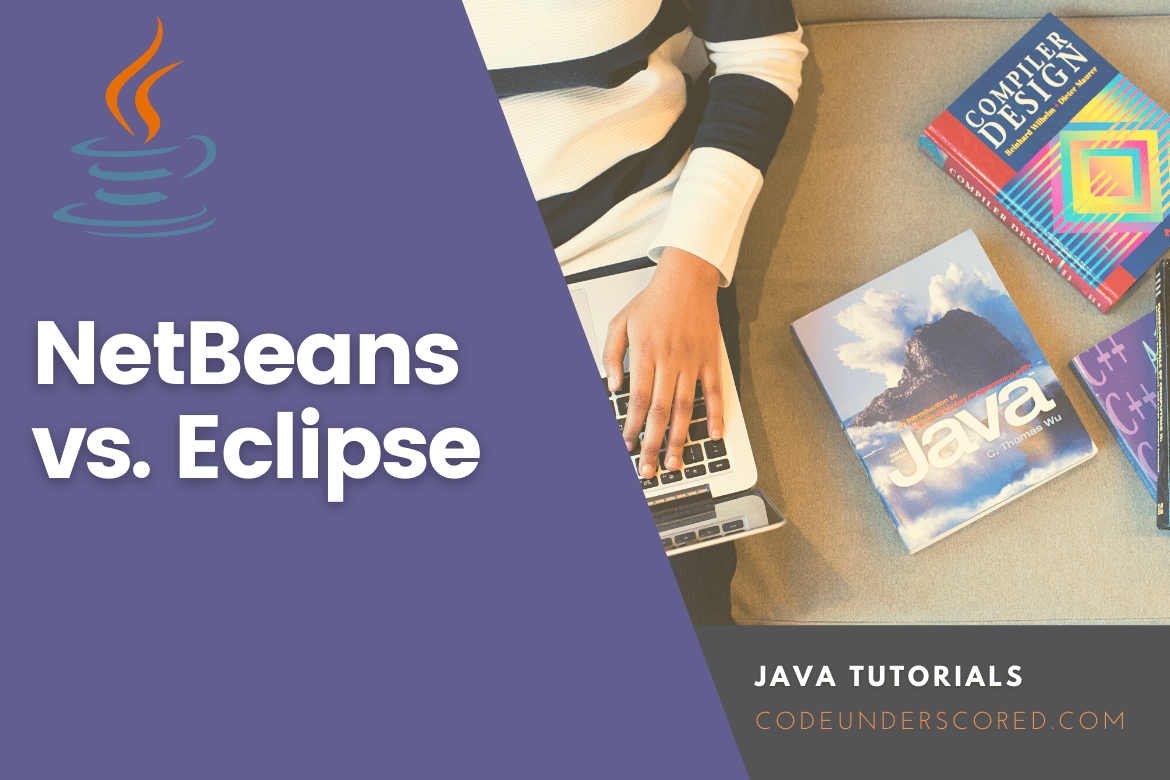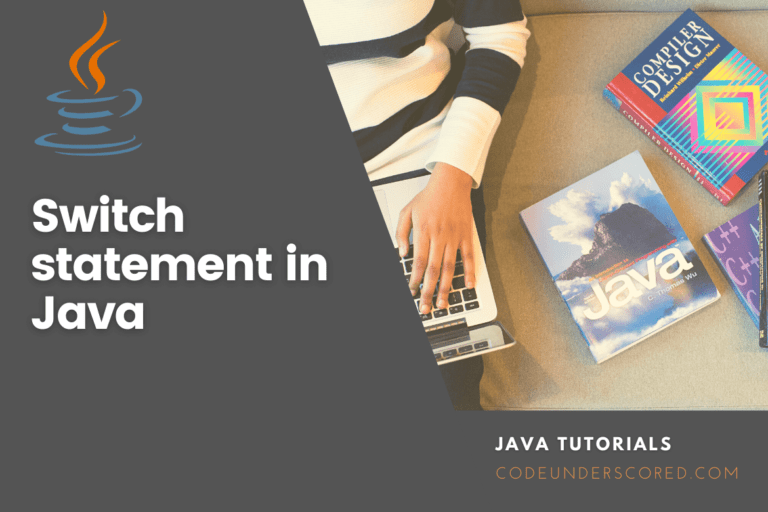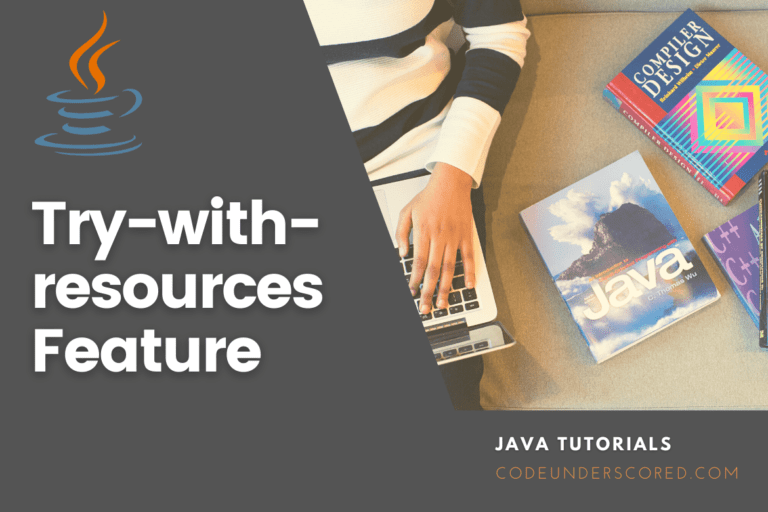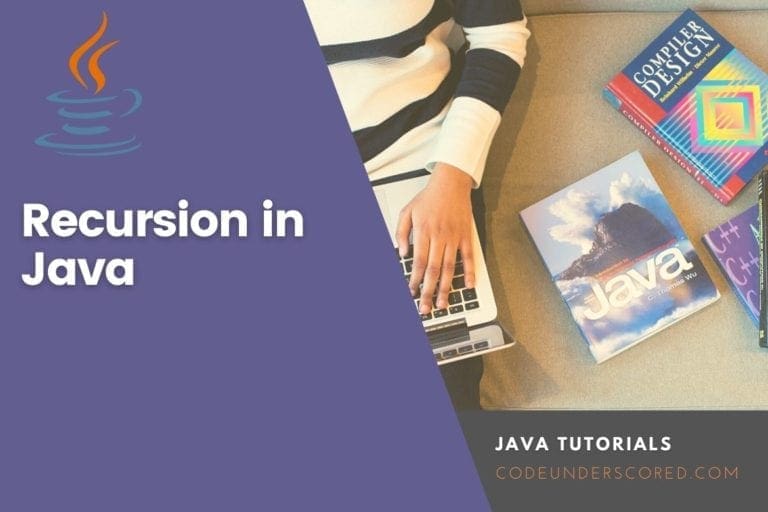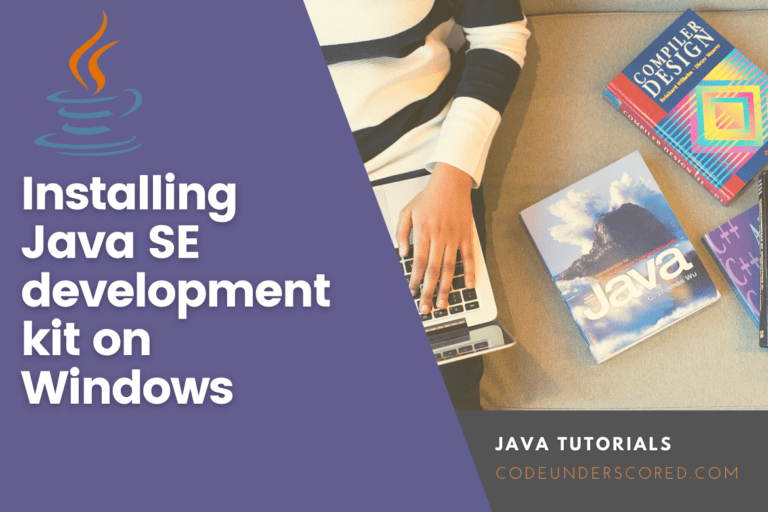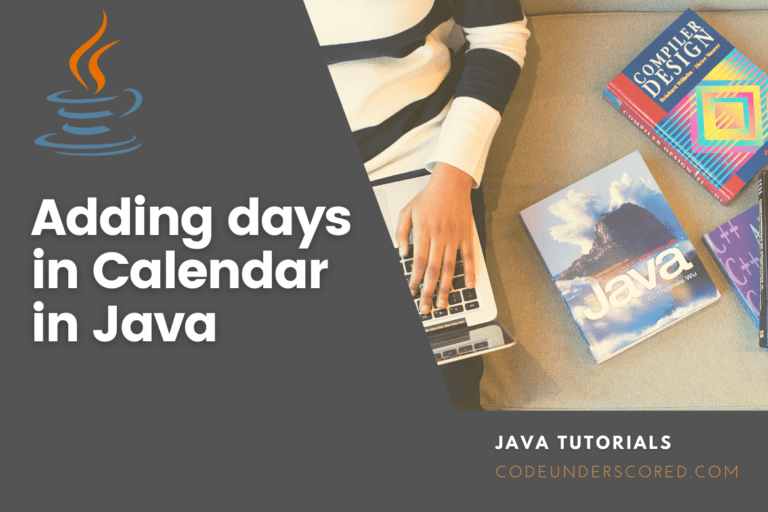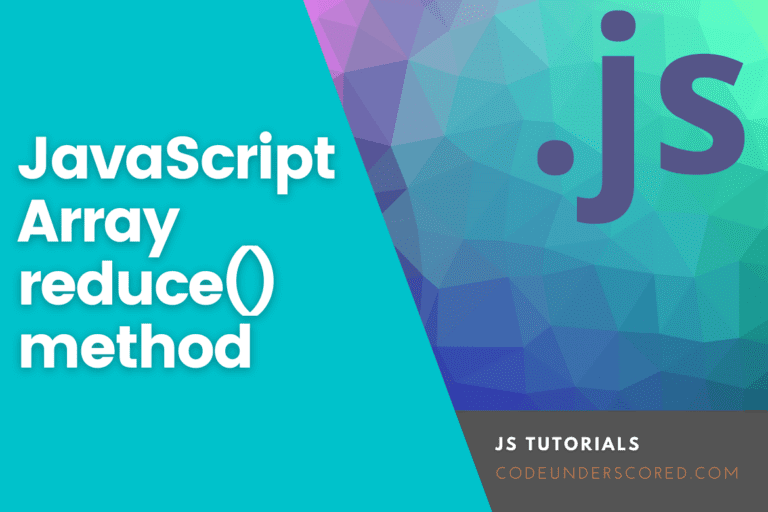The Java IDEs NetBeans and Eclipse both include great debugging features and open-source coding, plugins, and extensions. NetBeans is faster to learn and has more functionality out of the box than Eclipse, but Eclipse is more customizable and can handle larger projects.
Both NetBeans and Eclipse are fantastic Java integrated development environments (IDEs). Although NetBeans is simpler to learn than Eclipse, Eclipse can handle larger projects. In addition, these programs provide strong debugging capabilities and open-source coding, plugins, and extensions. Your programming objectives determine the main distinction. You’ll know your IDE once you’ve determined your objectives.
There are so many alternatives in the modern world that even your options have options. When it comes to coding, this is especially true. As a developer, you’ll have to make hundreds of decisions between narrowing down which programming languages you want to learn and deciding on a professional path.
Let’s get down to business and talk about many Java developers’ decisions: Which Java IDE is better for you: Eclipse or NetBeans?
What exactly is an IDE?
IDE is an integrated development environment in full – it is a programming tool. It can do a lot more than modify text. It allows for more efficient programming while reducing editing time and stress. An integrated development environment (IDE) combines a text editor, debugger, and compiler into one package.
IDEs use more CPU and memory than the usual text editor, and the sheer number of features and capabilities can make text editing inefficient. As a result, some programmers and coders choose to use a simple text editor. Even so, IDEs are useful tools for learning to code, honing your coding style, and deciding what to do with your newfound knowledge.
IDEs for Java Programming
Java is a powerful programming language. If you want to work with Java directly, you’ll find that you’ll need sophisticated software to handle the language’s capabilities. Compilation can take some time. Particularly if you must write in a text editor first, then copy it to a compiler to check for errors.
As a result, when developing in Java, an IDE is excellent. According to Java World, NetBeans, Eclipse, and IDEA are the most popular IDEs for coding with Java. Let’s compare only two of these for simplicity: NetBeans and Eclipse.
NetBeans

NetBeans began as a student project in Prague to produce a Java IDE. The project was well-received, and the students successfully promoted it as a business venture. Sun Microsystems, the creator of Java, fell in love with NetBeans in 1999 and signed a contract with the students. Sun Microsystems bought NetBeans and decided to keep it open source. Oracle purchased Sun Microsystems in 2010, and both Java and NetBeans were acquired. NetBeans has been designated as an approved Java IDE by Oracle.
NetBeans is a platform rather than merely an IDE. It has a clean-cut framework that simplifies the look of huge projects and supports HTML, Java, and CSS coding.
NetBeans is ready to use right away. To improve usability, no additional plugins or extensions are required. Because it’s open-source, tens of thousands of other people can contribute to projects and ideas. And, as NetBeans points out, they provide a developer support package to assist you in fixing issues that the open-source community cannot.
NetBeans is an excellent open-source Java IDE that provides excellent functionality and version control right out of the box. NetBeans has excellent Java support because it’s a free program backed by the same firm that owns Java.
What are the advantages of NetBeans?
- The NetBeans IDE includes a profiler. This custom dashboard displays SQL queries, locks, threads, memory, and CPU utilized per process/activity and may be used to troubleshoot performance and memory issues alter code as needed.
- JavaFX – Java library for creating desktop and rich Internet applications with 2D, 3D shapes, effects, animation, UI controls, charting, and media support — is natively supported by NetBeans IDE.
- Native support for Ant, Maven, and Gradle – these build automation tools aid in the rapid development of Java-based applications in NetBeans IDE; however, Eclipse IDE requires the installation of a plug-in to use these build tools.
- NetBeans IDE’s built-in support for version control tools like Subversion, Git, and Mercurial makes it easy to integrate, deliver, and deploy applications created with it.
- NetBeans includes drag-and-drop functionality for creating graphical user interface apps utilizing the Java Swing framework.
- To develop web applications, web services, and corporate applications in Java, NetBeans IDE has native support for Glassfish, Tomcat, and Java EE Servers. To integrate servers in Eclipse IDE, you must complete several configuration procedures and add a server runtime environment.
- The NetBeans IDE’s code compare function allows developers to compare any variations between two files of the same code in different versions; however, Eclipse requires the installation of a plug-in to use this capability.
- NetBeans IDE includes unit testing templates for applications written in the C and C++ languages and the option to use the JUnit or TestNG testing framework to write unit tests for Java code written in the IDE.
- NetBeans IDE has the built-in refactoring capability that swiftly renames classes, variables, and any dependant classes.
Eclipse

Eclipse was created in response to a growing demand for an all-in-one editor in the late 1990s. Eclipse was created by International Business Machines (IBM) to manage text editing, compiling, and debugging on a larger scale. It didn’t take IBM long to open-source Eclipse and grant it a royalty-free license. As a result, more businesses were able to use the program commercially.
Eclipse was founded by the Eclipse Foundation. It’s a non-profit working to create a vendor-neutral source for implementing, sharing, and teaching open-source code in Eclipse. Its goal is to develop a global collaboration of individuals and businesses to produce new ideas and improve Eclipse’s commercial experience. The Eclipse Foundation continues to exist today.
Eclipse is now widely used in commercial environments. Eclipse was even a competition for Android app developers at one point. The Eclipse IDE can handle vast amounts of code, allowing you to construct sophisticated programs, apps, and extensions to enhance your Eclipse experience. Eclipse, like NetBeans, is written in Java and can run on almost any operating system, but it doesn’t force its users to write in Java.
Eclipse’s concept works at the “basic requirements” level right out of the box. Eclipse is built to be customized, and it runs on a variety of extensions and plugins. Eclipse’s extensions and plugins provide extensive functionality. The Eclipse experience is what it is because of this feature.
As a result, the learning curve can be high if you have little to no expertise with Eclipse. This learning curve is well worth climbing if your objective is large-scale projects or app development. Now that we have a better understanding of what each of these major Java IDEs can do, it’s time to pit NetBeans against Eclipse.
What are the advantages of using Eclipse?
- The Plug-in Development Environment (PDE) of Eclipse as an IDE encompasses UI – editors, tools, and models, API tools – that help describe and manage APIs, and Build, which are Ant-based scripts/tools that automate the build process. These aid in the creation, debugging, testing, and deployment of Eclipse plug-ins, features, and fragments and the development of a rich client platform using Eclipse.
- Modeling framework support in Eclipse aids serialization – converting a stream of bytes to a store object and passing it into a file, database, or memory in any format. These formats are XML, JSON, Database, Model Repository, Graphical, and CRUD (Create, Read, Update, and Delete) editing, to develop UML projects using Eclipse-based modelling framework on the structured data model.
- The Eclipse IDE’s Perspective feature determines which project, folder, or file should be presented in the model layer and which actions or views should be seen in the user interface layer. Package, hierarchy, outline, and tasks views are all included in the Java perspective.
- Remote debugging is a unique feature of Eclipse that allows you to debug code on a remote server using a suitable JVM. If compiling fails, the IDE provides advice and ideas.
- The Eclipse Marketplace Client feature provides solutions and support from the open-source community, such as codes, patches, and plug-ins, as well as a P2 repository for rich client solutions.
- Eclipse IDE is suggested for automating test environments. It supports numerous plug-ins such as Selenium Web Driver, Ant, continuous integration technologies such as Jenkins, Bamboo, Team City, and Mobile Testing suites such as Appium Studio.
- Eclipse helps with documentation and code design, testing, and debugging. Distributing and managing various builds and versions of application code provides integration with Maven and Git repositories.
NetBeans vs Eclipse: Comparison
You’d think there wouldn’t be many differences between NetBeans and Eclipse since they’re both IDEs that run on Java. While the list of distinctions is brief, the nature of the differences will help you decide which IDE to use to improve your programming experience.
Eclipse vs NetBeans: Out-of-the-Box Experience
The out-of-the-box experience is the first key distinction between NetBeans and Eclipse.
NetBeans is ready to use right out of the box, with many useful features. It has simple drag-and-drop modules and useful plugins available to the user before clicking a button.
On the other hand, Eclipse is an empty software, to begin with. Eclipse provides a completely customizable experience, but it can be tough to learn if you’re starting. When using Eclipse, you must first understand how to add plugins and extensions and then choose which ones to install.
Project Size in NetBeans vs Eclipse
The scope of your project will also influence your decision. NetBeans is a fast and wonderful IDE, but it hasn’t been developed to the level of entrepreneurship that Eclipse is capable of. When making a decision, keep your objectives in mind. The simpler learning process of NetBeans may appeal to you at first, especially since you’ll be working on smaller projects. If you intend to work on Android development or large-scale projects, though, you’ll be glad you took the time to learn Eclipse today.
Below is a tabular comparison of the more detailed features for NetBeans and Eclipse IDEs.
| Eclipse | NetBeans |
| Java, C/C++, Perl, PHP, Ruby, Python, JavaScript, and Scala are all supported by this open-source Java development platform. | Supports all JavaFX, JavaEE, Java ME, Swing, and web applications, as well as PHP, JavaScript, C/C++, and all JavaFX, JavaEE, Java ME, Swing, and web applications. |
| To enable Java EE and Java-based web development, you’ll need to install the Eclipse IDE for Java EE and web developer tools. | The Eclipse IDE makes developing Java corporate applications like JSP and Servlet much easier. |
| Compared to the Javac compiler, Eclipse employs a different compiler, which allows it to run broken code with unresolved issues and display more warnings and errors. | NetBeans IDE compiles Java source code using the Javac compiler included in the JDK installed on the client machine. |
| To use the Eclipse Modeling Framework (EMF) to create Java classes from a UML model, you’ll need to be familiar with XML and UML use cases. | Because the NetBeans IDE lacks modelling capability, you’ll need to install the EMF SDK, OSGi package, and Ecore Tools. |
| It contains many windows and perspectives for developing diverse applications, and it requires the integration of external plug-ins; therefore, it demands hands-on knowledge with plug-in configuration. | It is appropriate for beginners in Java application development since it offers a basic and single view to construct all applications and is straightforward to learn. |
| Eclipse supports JDBC drivers, although they must be configured before working with databases. | MySQL and Oracle have built-in drivers in NetBeans. |
| For Maven support, the Eclipse IDE requires the M2Eclipse download and integration. | In comparison to Eclipse, NetBeans provides stronger Maven support. |
| When compared to NetBeans IDE, Eclipse IDE takes less time to open. | When compared to Eclipse, the NetBeans IDE takes longer to load. |
Conclusion
In general, both Eclipse and NetBeans are capable Java IDEs. So, when deciding between NetBeans and Eclipse, decide what’s most important to you.
NetBeans is ready to use right away and is rather simple to pick up for a new programmer. When it comes to editing larger projects, though, it can be a little unsophisticated.
On the other hand, Eclipse is built to handle larger projects gracefully. However, because it relies on the instant adaptation of plugins and extensions to become the agile software it’s supposed to be, it has a steeper learning curve.
It’s difficult to go wrong with either NetBeans or Eclipse because they’re both beautiful and functional. So, take what you’ve learned from this post, open up your favorite IDE, and start coding! One line at a time, you’re on your way to greatness.