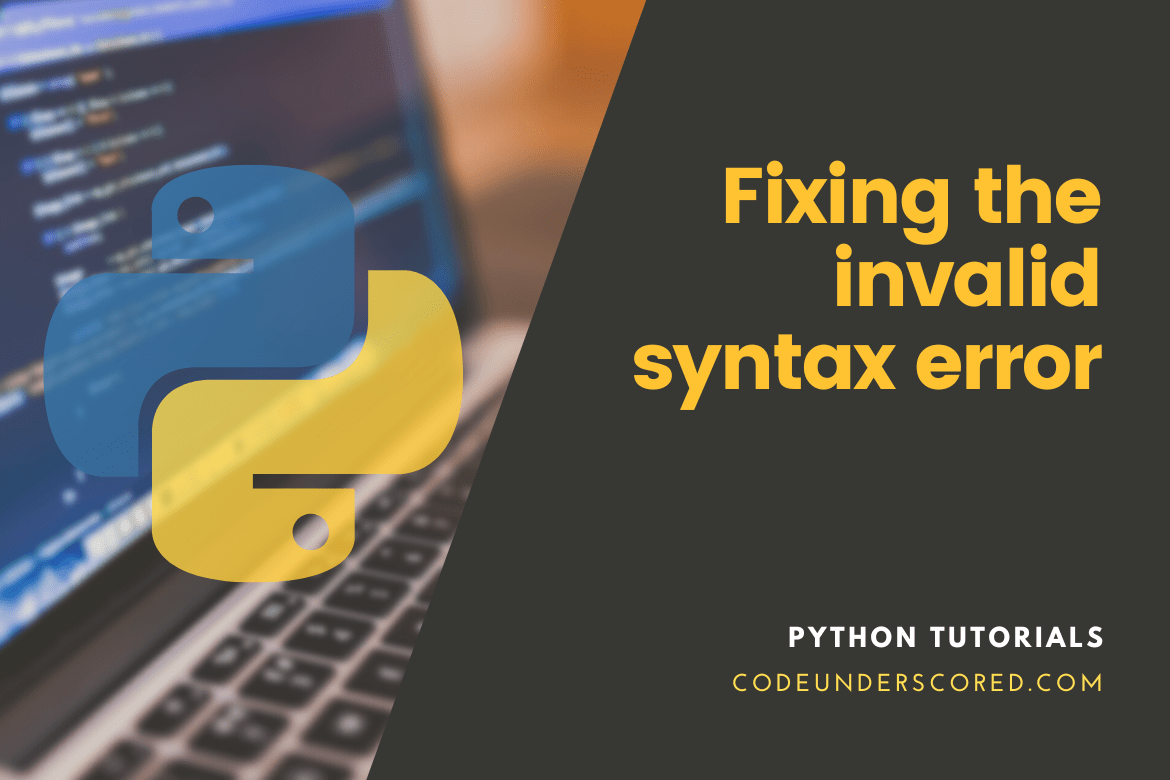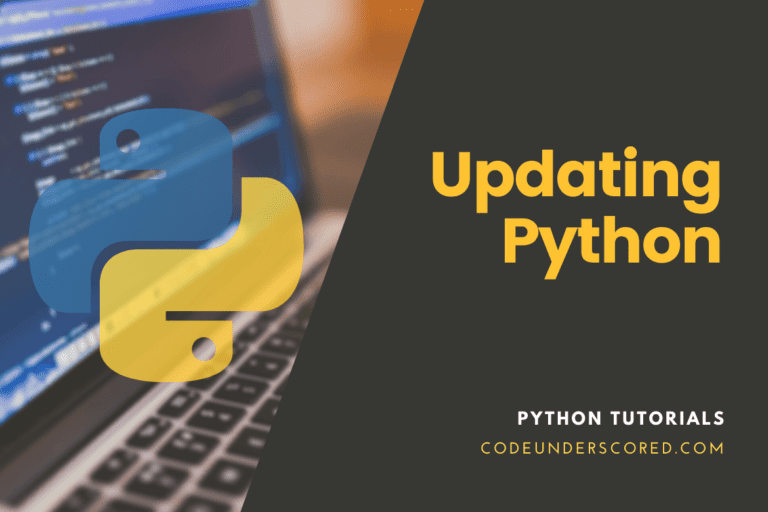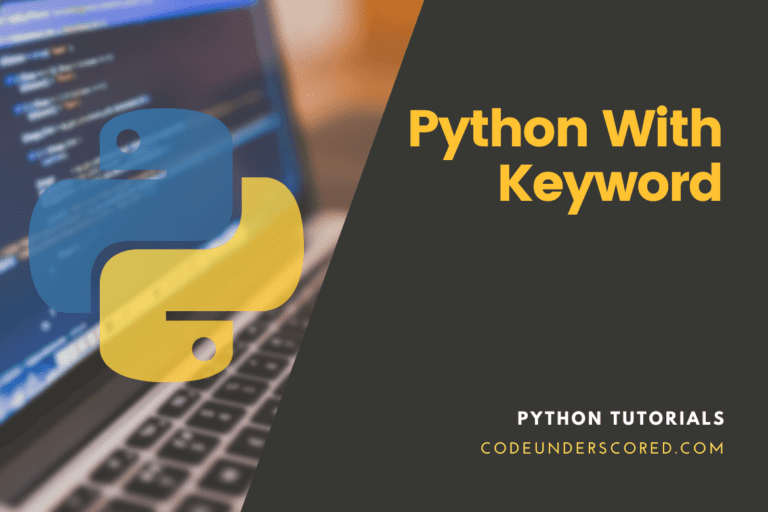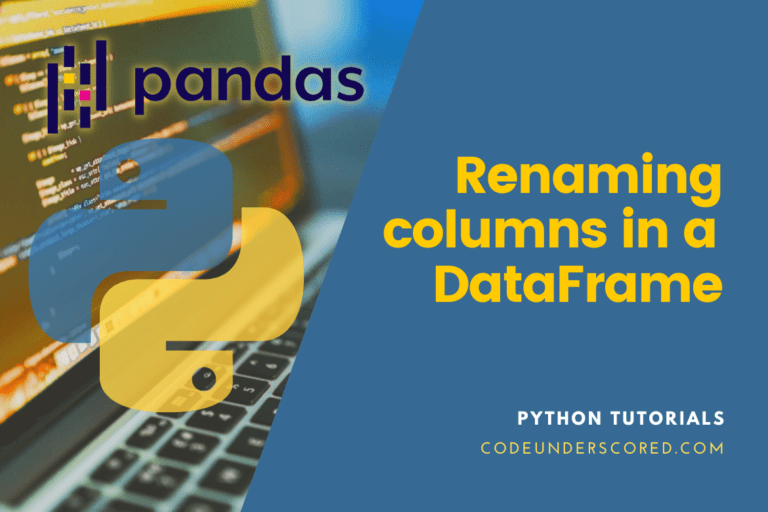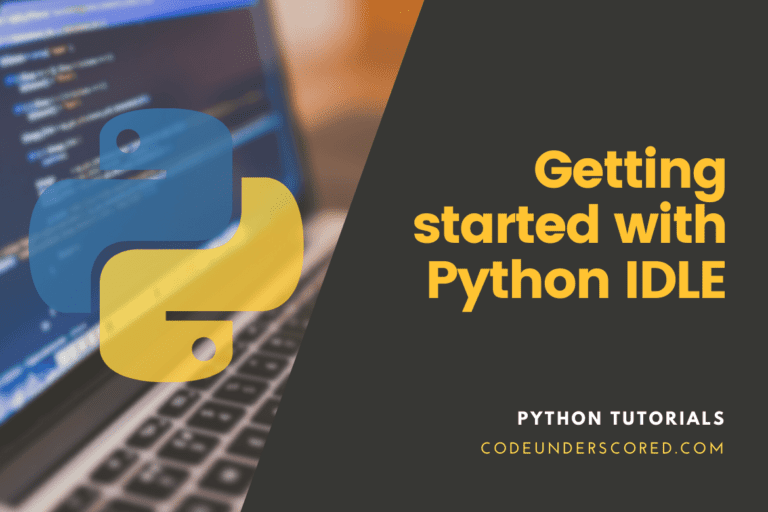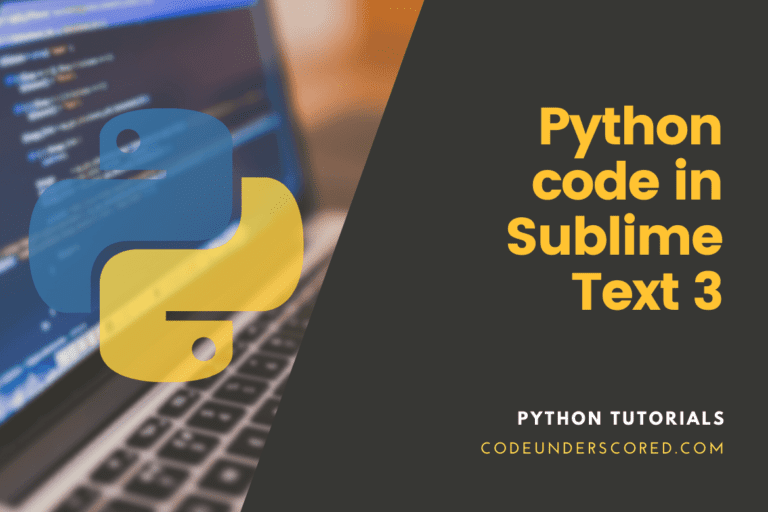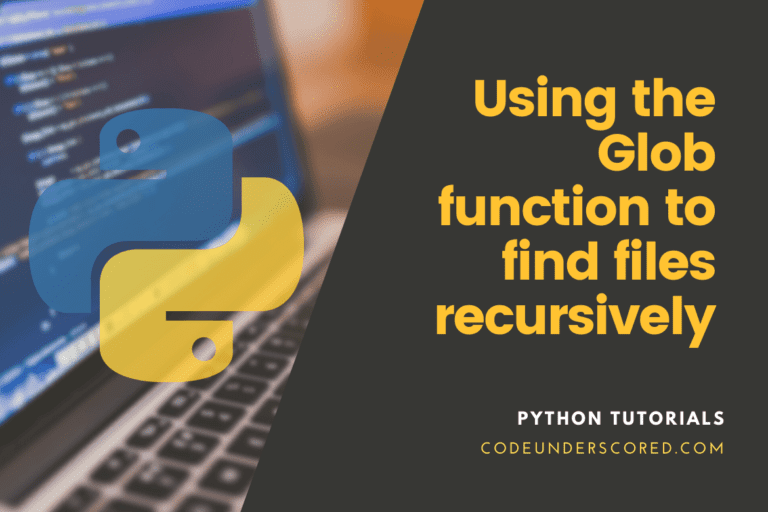The pip package installer is only available from the command line. You’ll get the SyntaxError: invalid syntax error if you try to install a package via the Python interpreter or a Python program. When beginners try to install Python packages, one of the most common issues they see is SyntaxError: invalid syntax. We will examine a real-world scenario to demonstrate the issue at hand.
The command prompt area is where we run Python to launch the Python shell, but within it is a shell. How can we tell if we’re in the Python shell or the command prompt? We can simply confirm it.
When we execute the Python shell with the python command, we are in the Python shell, and three greater than signs will appear in the left corner. These three indicators indicate that the user is working in a different shell, in this case, the Python shell. Another method for newbies to recognize whether they are within the command prompt is to look for a drive name and a path name of your folder where your cursor blinks.
In this “PIP install Invalid Syntax” post, we will explore what causes the pip install improper syntax problem and what it means. We’ll review an example of this problem to show you how to correct it in your code.
What exactly is PIP?
PIP is a Python package installer. It lets you download, install, update, and uninstall software programs. Further, pip is usually installed by default on your system.
It’s important to understand that pip is a command-line utility, not a Python module. It will assist you in comprehending why this mistake arises and how to resolve it.
pip install invalid syntax
Python pip is a package installer written in Python. The pip tool allows you to download and install packages from the Python Package Index, which contains thousands of libraries with which you can work with your code.
The pip package manager has its command line interface. pip is not part of your Python installation. It is because pip is an installer rather than a program executing code.
In case these tools were bundled together, it would be more difficult for developers to install packages because the syntax used to start a Python application would also be used to install modules. It is a regular occurrence in programming environments. To install packages, Node.js uses npm. The latter node command is required to launch Node.js software.
What causes the “pip install invalid syntax” error?
When you try to call the pip command from within a Python interpreter or script, you get the “pip install invalid syntax” error. As previously stated, pip is a command-line utility for managing Python packages. You cannot, however, try to access it directly from a Python interpreter.
It’s the same as typing ls -la into the Python interpreter. As a result, the next steps will be geared towards reproducing this problem. Assume we wish to install the idna package with pip. Begin by launching the Python interpreter as:
tuts@codeunderscored:~$ python3
It should provide us with a Python environment that is interactive. When we perform the pip install idna command in the session, we get the following error:

As we can see, we can’t use pip to install a package inside a Python interpreter.
What is the fix?
The solution is straightforward. Use the pip install command from a terminal window rather than the Python interpreter. Exit the Python interpreter session before installing the idna package with pip:
tuts@codeunderscored:~$ exit()
Once you’ve returned to your system’s shell, type:
tuts@codeunderscored:~$ pip3 install idna
Replace “idna” with the target package you want to install. The problem should be fixed, and your target package should be installed.
Example problem with Beautiful soup four library
In this section, we will install the Beautiful Soup 4 library (bs4) in a development environment. This library allows you to scrape a web page and obtain specific data. To begin, launch a Python 3 shell. We’ll complete all of our project work in this shell:
tuts@codeunderscored:~$ python3
An interactive shell is launched, where we can enter our Python code.
Next, we’ll include the bs4 library in our code. Any external libraries we want to use must be imported before they can be used in a program or the shell. The following command will be used to import the bs4package:
from bs4 import BeautifulSoup
When we try to import our package, our code throws a ModuleNotFoundError. It implies we won’t be able to continue working on our program. Python is unable to discover the package modules required to write our program. Let’s resolve this issue by installing the bs4 library while still in the Python interactive interface as follows:
>>> pip install bs4
This command generates another error:

"SyntaxError: invalid syntax"
The pip command in the Python shell cannot be used to install bs4. By the way, the package installer for Python 3 packages is pip3.
The cause is that we attempted to use the Python interpreter to install the bs4 package. You can tell since we launched Python 3 with the python3 command and ran the pip3 install command. The reason for the latter is pip is not a Python keyword, so Python produces a pip install invalid syntax error. pip is a command-line utility that must be executed from a command-line shell.
To resolve this issue, we must first exit our Python shell:
tuts@codeunderscored:~$ exit()
The exit() instruction instructs Python to close the currently open interpreter. Then, using the command prompt, we can install bs4 as follows:
tuts@codeunderscored:~$ pip3 install bs4
This program will download and install the pip library on our system. After this command has been executed, we may launch a new Python shell:
tuts@codeunderscored:~$ python3
The bs4 library should be accessible to our new shell. As a result, we can put this to the test by importing bs4 into our code:
from bs4 import BeautifulSoup
There is no error. It indicates that the import was a success. Go ahead and now incorporate bs4 into your program.
Conclusion
When beginners try to install Python packages, one of the most common issues they see is SyntaxError: invalid syntax. In this article, we have examined two real-world scenarios to demonstrate the issue.
Congratulations! We discovered the cause of the “pip install improper syntax error” and how to fix it in this post.